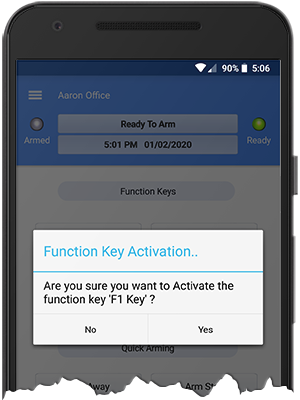Verify Function Keys
You can verify function keys by enabling an option in the app. By default it will trigger the function key as soon as it's pressed.
iOS Devices:
If you want to verify the function key on an iOS device, then you need to close the app and open the 'settings' app on your device.
Scroll down the screen until you find 'M1 Cloud'.
Enable the option 'Confirm F-Key Presses'.
Now open the M1 CLoud app again, and it will now prompt you if you want to press the function key when you tap on a function key.
Android Devices:
If you want to verify the function key on an Android device, you need to do it slighly different than iOS devices.
You first need to sign out in the app by opening the keypad screen, and opening the left menu and tapping logout.
While on the login screen, open the left side menu by swiping from the left of the screen to the right of the screen, and then choose 'App Settings'.
Next, enable the option 'Confirm F-Key presses' and then tap on save.
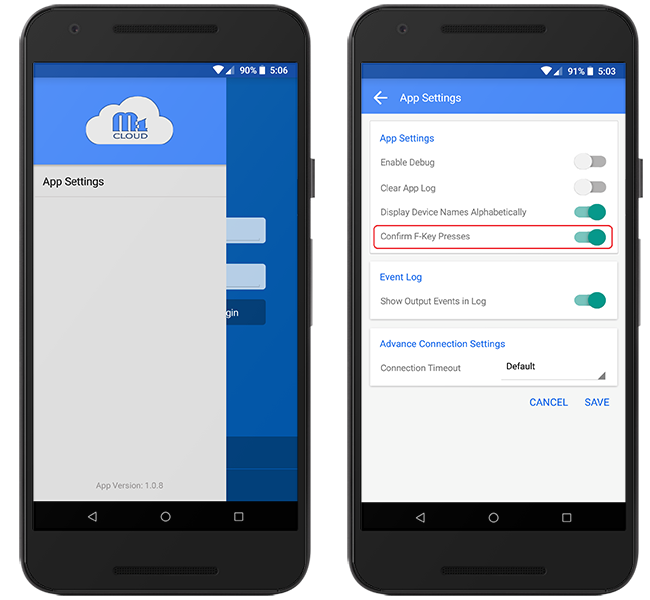
Once enabled log back into your account, and now when you tap on the function keys it will prompt you if you want to trigger the function key.
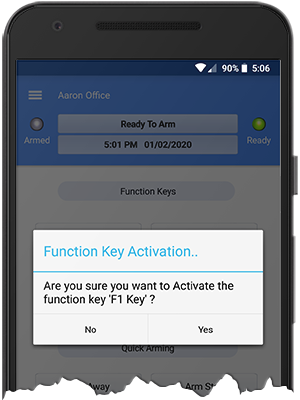
iOS Devices:
If you want to verify the function key on an iOS device, then you need to close the app and open the 'settings' app on your device.
Scroll down the screen until you find 'M1 Cloud'.
Enable the option 'Confirm F-Key Presses'.
Now open the M1 CLoud app again, and it will now prompt you if you want to press the function key when you tap on a function key.
Android Devices:
If you want to verify the function key on an Android device, you need to do it slighly different than iOS devices.
You first need to sign out in the app by opening the keypad screen, and opening the left menu and tapping logout.
While on the login screen, open the left side menu by swiping from the left of the screen to the right of the screen, and then choose 'App Settings'.
Next, enable the option 'Confirm F-Key presses' and then tap on save.
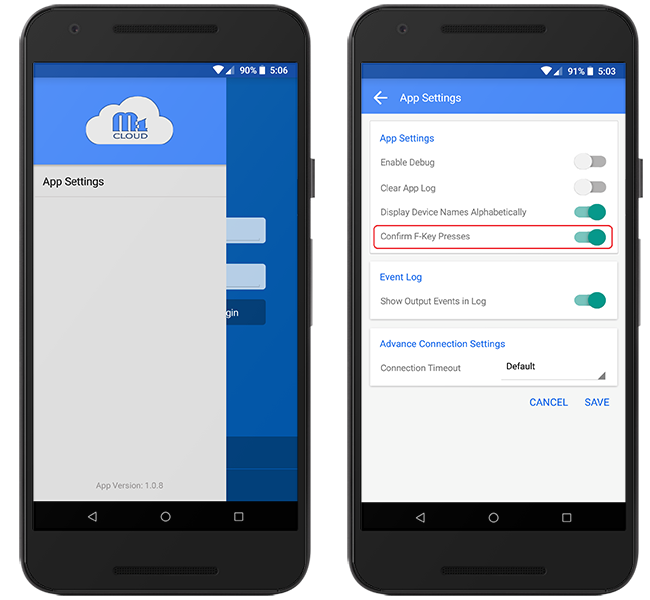
Once enabled log back into your account, and now when you tap on the function keys it will prompt you if you want to trigger the function key.