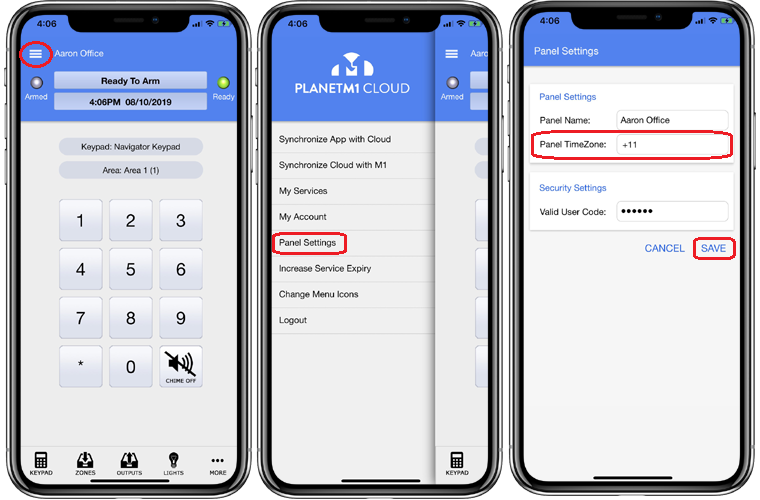Changing Panel TimeZone
The timezone setting is stored in the cloud for your panel, and is separate to the M1's timezone setting that you may have set in the M1 using ElkRP, as the cloud protocols can't access this setting in your M1 panel.
The panel's timezone is used for mutliple parts of the cloud including in the push notifications, plus other parts of the cloud.
If you find the time is displaying incorrect then the timezone setting may be incorrect. You can adjust the timezone by following the following steps in the app..
1. Log into your PlanetM1 Cloud account in the app.
2. Select the panel you want to change the timezone for.
3. From the Keypad screen, open the left side menu by pressing the menu icon up the top left of the screen.
4. Choose 'Panel Settings' from the side menu.
5. Tap on the timezone setting field and select the correct timezone for your location.
6. Once you have changed the timezone, tap on Save and it will then send the new timezone value to the cloud.
The above needs to be done for each M1 panel you have connected to the cloud.
The timezone is based on the M1 and not per user, so once set it will apply to all users who are connecting to this M1.